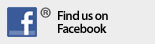The "Control User Interface" is an alternative User Interface for HCA.
The intent of the Control Interface is to provide a very simplified "action only" interface to control a selected set of devices, programs, and groups in your home. You can't add or modify the design from the Control Interface. But you can control devices to on, off, or dim, start and stop programs, and suspend and resume elements of your design.
The Control Interface has the same concept of "rooms" as the rooms used to organize your design. When HCA constructs the Control Interface home page, an icon is placed on the page for each room in your design.
Also, you can create your own displays. Icons for these displays can also show on the Control Interface Home page.
You can configure the Control Interface so that only the rooms and displays you select are shown as icons on the Home page. Associated with the properties of each room and display is an option that controls this.
Unlike the Development UI, where you single-click a device to select it, double-click to act upon it, and right-click to open a context menu, the Control Interface is all single click - or "tap" in touch screen terminology. This "tap" is further divided into short taps and long taps.
A short tap - a mouse click - acts upon what you tapped on. If it is a room icon then the room is opened. If you tap on a device it is turned on if it is off, and off if it is on - it toggles the state. A long tap - press and hold until the popup appears - displays a control panel for the device.
For example, short tap on the bedroom icon and the bedroom appears:
Like folders, not every device needs to appear in the Control Interface and it is easy to configure for that.
If you long tap on the Lamp icon the control panel for the lamp appears:
The controls for on, off, and dim for the load are on this popup. Long tap on the keypad icon and this appears:
This shows one of the next concepts in the Control Interface we will explore. We call these types of popups "glass keypads". Here is the idea:
You probably have a number of keypads in your home that do various things. In this example a keypad in the bedroom has multiple functions. When you are actually in the bedroom you can walk up and poke one of the buttons. What that button does is really up to your design. It could control one or more devices directly using Insteon scenes or UPB links. Or it could trigger an HCA program.
Using the Control Interface you can cause whatever that keypad does when you poke the button on the real keypad to happen by pushing the button on the glass keypad. In this example, the "go to bed" button controls many devices in the home. Without the glass keypad you would have to control each one of those devices manually.
But "glass keypads" aren't just for keypads! Anything that has a transmit function that can be invoked from a physical tap on it can have a glass keypad.
Think of the Control Interface as a programmable user interface. It is worth spending some time to select which of your folders and displays become rooms In the TUI, which devices, programs, and groups are shown in the rooms, and what the popup control panel shows. Like designing your automation solution, it makes sense to spend time crafting the user interface to work with it.
Copyright © 2002-2024 Advanced Quonset Technology, Inc. All Rights Reserved.
A Welsolutions site