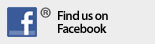Thank you for purchasing an update of HCA.
Prior to installing the upgrade, check the system notification area to make sure that HCA is not currently running on your computer. The HCA icon must not be present. If it is, open the HCA Window and select Shutdown from the file menu.
Next, click on the link below matching the flavor of HCA you purchased as outlined in your email. This begins a download of a zip file. Put this file in some temporary folder on your computer and unzip it. You will be prompted for a password, use the password you were given in the purchase email. Once the files are decompressed, locate the installer and run it. The Setup program leads you through the installation. In the email that directed you here was a registration key, please register after thee install by selecting Product Registration from the Help menu.
When downloading the file, be sure to only download the flavor you are using. These are all encrypted files. Each has a different password.
| Product | Version | Last Update | Size |
|---|---|---|---|
| HCA Plus | 14.2.65 | May 20, 2018 | 48.6 mb |
| HCA Standard | 14.2.65 | May 20, 2018 | 44.6 mb |
Getting Started? Getting started with HCA. From install to full function in ten steps.
Unlike previous new versions, HCA 14 is quite a bit different in many ways. HCA continues to embrace "the cloud" and now contains methods to integrate "Internet of Things" devices into your automation solution. We have also heard that many of you want to include devices that HCA doesn't directly support and this is now in HCA 14. And that’s just the start.
There is just too much to include in this web page. Here is where to start – an overview of the changes with links to other documents you will want to review.
Copyright © 2002-2024 Advanced Quonset Technology, Inc. All Rights Reserved.
A Welsolutions site